BackgroundWorker is a powerful class for creating responsive and efficient GUI applications in C# WinForms. It allows you to run time-consuming tasks in the background, while keeping the main UI thread free to respond to user input and thus preventing the main GUI of your WinForm app to freeze. However, using BackgroundWorker incorrectly can lead to a different issues, such as: unresponsive UI, memory leaks, and threading errors. In this article, we will explore some of the best practices for creating responsive WinForms with BackgroundWorker in C#.
Limitations of BackgroundWorker
Prior to using BackgroundWorker, it is important to understand its limitations. BackgroundWorker is designed for relatively short-running tasks that can be broken up into discrete chunks of work.
BackcroundWorker, is not designed for long-running or continuous tasks that require more complex threading models. Therefore, if your task is long-running or continuous, consider using a different threading model, such as the Task class or a dedicated thread.
Handle exceptions properly
When running tasks in the background, it is important to handle exceptions properly. If an exception is not caught and handled properly, it can cause the application to crash or behave unpredictably.
To handle exceptions in BackgroundWorker, you can use the RunWorkerCompleted event. This event is raised when the task completes, and can be used to handle any exceptions that may have occurred. Trying to handle exceptions outside the handling code for this event, might lead to cross-thread invalid operations.
Use the ReportProgress method to update the UI
One of the key features of BackgroundWorker, is its ability to report progress back to the UI thread. This is important for long-running tasks that may take several seconds or even minutes to complete.
To report progress back to the UI, you can use the ReportProgress method of the BackgroundWorker class. This method raises the ProgressChanged event, which can be used to update the UI with the progress of the task, i.e. update a progress bar status, etc.
Use the DoWorkEventArgs argument
The DoWork event of the BackgroundWorker provides a DoWorkEventArgs argument, which can be used to pass data to and from the worker thread. This argument has two properties: Argument and Result. The Argument property can be used to pass data to the worker thread, while the Result property can be used to return data from the worker thread.
Recommended course: “.NET Programming for Beginners – Windows Forms with C#”
In this course for beginners, you will get started with .NET Windows Forms (WinForms) Programming using Visual Studio and the C# Programming Language. You will learn the basics of .NET Windows Forms, event handling, multithreading and how you can create deployment packages for your .NET Windows Forms programs, directly via Visual Studio, using the ClickOnce component.
Last but not least, throughout the course, we will be developing in different phases, a Text Editor demo app, using Visual Studio, C# and Windows Forms.
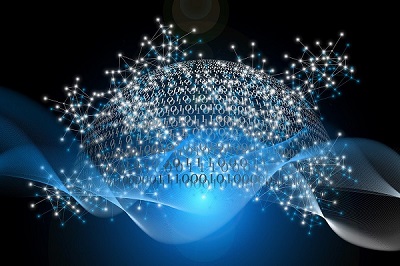
Cancel long-running tasks
BackgroundWorker provides a CancelAsync method that can be used to cancel long-running tasks. This method sets the CancellationPending property of the BackgroundWorker to true, which signals to the worker thread that it should stop processing the task.
To cancel a long-running task, handle the DoWork event of the BackgroundWorker, and periodically check the CancellationPending property to see if the task has been cancelled.
Avoid updating the UI from the worker thread
Another important best practice for when using BackgroundWorker in C# WinForms, is to avoid updating the UI from the worker thread. All UI updates should be performed on the main UI thread.
In case you need to update the UI from the worker thread, you can do so only from within the ReportProgress method and the ProgressChanged event. This event is raised on the main UI thread, and can be used to safely update the UI without risking of getting cross-thread related errors.
Use the BackgroundWorker.Dispose method
Finally, when you finish using a BackgroundWorker object, be sure to call its Dispose method. This method releases all resources used by the object, including any event handlers that may have been attached to it. In a different case, you risk your code leading to to potential memory leaks and other issues.
Recommended Online Courses:
- Introduction to Computer Programming for Beginners
- .NET Programming for Beginners – Windows Forms with C#
- SQL Server 2022: What’s New – New and Enhanced Features
- Introduction to Azure Database for MySQL
- Working with Python on Windows and SQL Server Databases
- Boost SQL Server Database Performance with In-Memory OLTP
- Introduction to Azure SQL Database for Beginners
- Essential SQL Server Administration Tips
- SQL Server Fundamentals – SQL Database for Beginners
- Essential SQL Server Development Tips for SQL Developers
- SQL Server 2019: What’s New – New and Enhanced Features
- Entity Framework: Getting Started – Complete Beginners Guide
- A Guide on How to Start and Monetize a Successful Blog
- Data Management for Beginners – Main Principles
Read Also:
- Understanding Dependency Injection in C#
- How to Write a “Hello World” App in Visual C++
- How to Rebuild All Indexes Online for a SQL Server Database
- Benefits of Primary Keys in Database Tables
- Main Data Structures in Python
- How to Fix: Slow WiFi Internet Connection on Windows 10 Laptop
- SyntaxError: invalid syntax when using IF in Python – How to Resolve it
- Using Dynamic Memory Allocation in Java
Reference: {essentialDevTips.com} (https://www.essentialdevtips.com/)
© essentialDevTips.com
Rate this article:
Artemakis Artemiou is a Senior SQL Server Architect, Author, a 9 Times Microsoft Data Platform MVP (2009-2018). He has over 15 years of experience in the IT industry in various roles. Artemakis is the founder of SQLNetHub and {essentialDevTips.com}. Artemakis is the creator of the well-known software tools Snippets Generator and DBA Security Advisor. Also, he is the author of many eBooks on SQL Server. Artemakis currently serves as the President of the Cyprus .NET User Group (CDNUG) and the International .NET Association Country Leader for Cyprus (INETA). Moreover, Artemakis teaches on Udemy, you can check his courses here.


